This post continues my series, presenting the most significant technology insights I discovered in 2024. I’ve already posted about my recent learnings about the world of hardware. Here, I’ll list a few discoveries related to software tools and online services that I discovered and now find indispensable.
#1: GitHub Copilot: if you don’t use it in 2024/5, you miss a lot!
I don’t know why I stubbornly ignored every chance to try GitHub Copilot in the past. Perhaps I was confusing it with some other autocomplete feature I tried and was disappointed with.
This changed entirely for me in 2024. I just installed GitHub copilot to try it, subscribed for $10/month, and was stunned at how good it is. I never want to code without it again! It’s worth every dollar. I feel it turned me from a “10x programmer” to a “100x programmer” overnight 😂
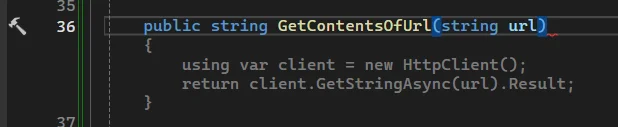
#2: Software for creating quality Generative AI images offline exists, and it’s free!
This year, I generated thousands of images for my flashcards, which I published on the Flashcard Space portal. This wouldn’t have been possible (economically) without being able to generate images locally on my hardware and GPU.
I was surprised to find that top-quality AI models for image generation, such as the Stable Diffusion model family or Flux family, are available for free and run on commodity hardware.
However, to use those models, a software wrapper is needed that exposes the models’ features as an API or UI. This year, I discovered two such programs:
- AUTOMATIC1111 Stable Diffusion WebUI is a tool with a pleasant web interface and a list of features longer than this blog post. I typically use it for image generation and face restoration in old or blurry photos.
- SwarmUI is also a Web UI that facilitates work with image generation models. On the surface, it’s similar to Stable Diffusion Web UI. It seems to have a smaller set of features but gets updates more quickly—I switched to it because the above tool didn’t support Stable Diffusion 3.5.

#3: RBTray (minimize any Windows app to the notification area)
This little tool helps minimize any running application to the system notification area (also known as tray), even if the application doesn’t explicitly support it.
It’s super easy to use: right-click the “minimize” button on the window to send the app to the notification area instead of the taskbar.
During development, I often have multiple consoles (cmd.exe) or PowerShell instances open, and finding the right one can take several attempts. So my convention is to minimize the long-running processes like local development web servers to reside in notification area, where I never even see them.
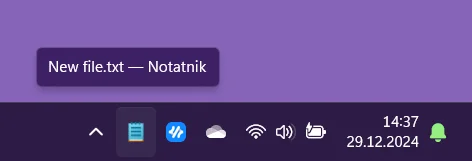
#4: Microsoft PowerToys
Microsoft PowerToys is a Swiss knife with many small tools, and I often think, “It should be a part of the operating system!”. But there are only a handful I found indispensable:
- Quick accent. Now I can quickly type in Spanish characters without resorting to copy-paste method when I need them 😉
- Color selector. Every browser and graphic editor has a color picker, but this tool enables it on the system level. So you can sample the color of any pixel on the screen.
- Always on top. This feature adds a keyboard shortcut that allows you to pin a specific window to be “always on top” of other apps. It also adds a colorful outline to that window to signal it. I sometimes use it with Sticky Notes or Notepad to have a small to-do list of current tasks that is always visible.
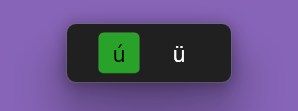
#5: ResilioSync (rediscovered)
I’ve had a lifetime license for Resilio Sync for a few years now, but this year, I finally made good use of it.
Resilio Sync is a peer-to-peer file synchronization tool that uses BitTorrent technology to securely share and sync files directly between devices without relying on cloud storage. It is fast and efficient. When I need to synchronize folders with many files (e.g., 100,000) between my devices, it triumphs over cloud storage services like OneDrive or Google Drive with its performance.
The power and flexibility of synchronizing folders with Resilio Sync enables me to synchronize my stationary PC (where I need to do part of the work on a powerful GPU) with a laptop (which gives me the freedom to work from anywhere) to a degree which wasn’t possible with cloud sync platforms.
This way, I can share most applications, settings, and files. It’s almost like using the same system on both computers but without the problems of using a remote desktop solution like RDP or TeamViewer.
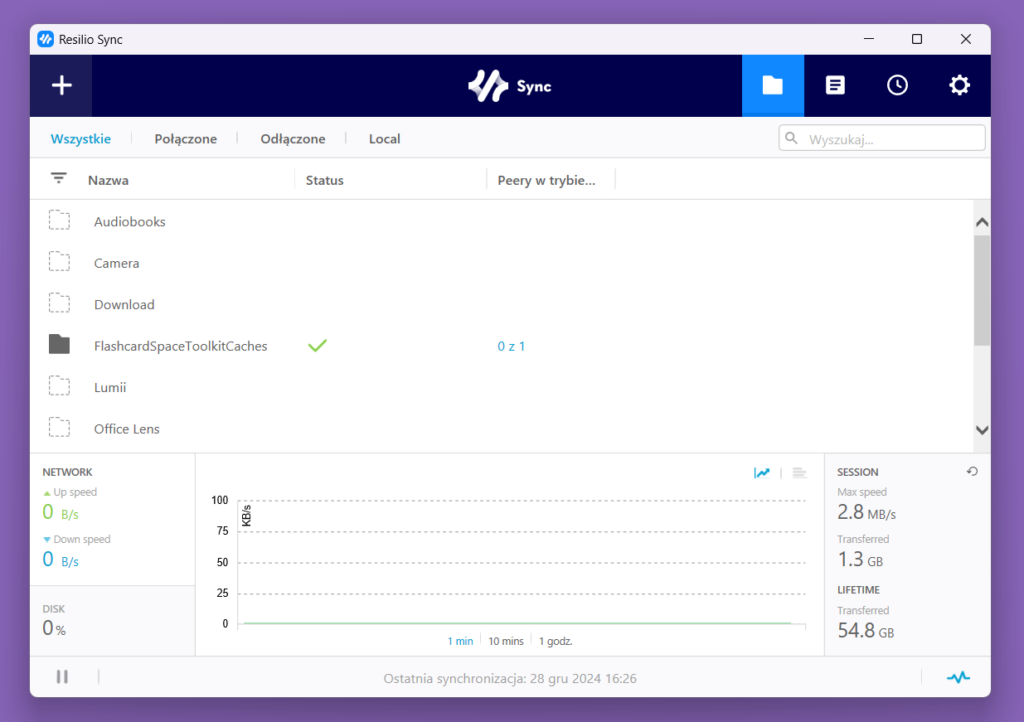
I also use it to synchronize folders between my Android phone and Windows, for example, so that my photos are available on the PC without cables or 3rd party cloud storage.
#6: Making the most of chatbots: ChatGPT, Gemini, Claude
You probably don’t need me to advertise AI chatbots because they are everywhere this year. But when I mention to someone I use them a lot in my work, I often hear the question: “Which ones?“. So here’s my summary:
- ChatGPT (usually the 4o model, sometimes o1-mini and o1). ChatGPT is my typical first choice whenever I want to fix a problem, learn something, generate some ideas, or sample data.
- Google Gemini (currently v2.0 Flash is the most powerful one). I find it exceptionally good at translating text between languages while preserving the tone of the text. I think it beats Google Translate, and the last time I checked, I liked it more than ChatGPT for that purpose. Also, the last time I checked, it had the largest context window, allowing me to craft a very long prompt with lots of input data included.
The only big downside is that it seems very sensitive to offensive keywords, and it applies the safety checks very blindly. It does this to the degree that I cannot translate a sentence like “The cat is black” to Spanish because it triggers a safety break when it encounters the n*** word. - Anthropic Claude. If the other two fail, it’s a sort of a fallback for me. Still, it had the Canvas mode before other platforms implemented it, and I had it solve some programming problems when no other engines could figure out the working solution.
Further Reading
Also, this year, I found a few lists from fellow programmers who maintain lists of their favorite software. They are much more comprehensive than I posted here, so you might want to check them out!
- Scott Hanselman’s 2021 Ultimate Developer and Power Users Tool List for Windows
- Dan Clarke’s “Developer and Power User Software List for Windows” – the post is old but still gold!
Thanks for stopping by!


No comments yet, you can leave the first one!